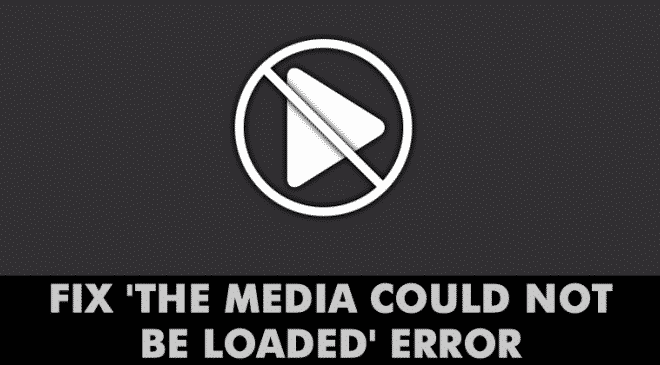How to Automatically Delete OTP & Verification Codes on iPhone
Online shopping has been a trend for the past few years. These days, we use various online services, all of which require sending one-time verification codes for authorization & confirmation.
If you have an iPhone and haven’t cleared your messages for a while, your inbox might have hundreds of OTP codes. These verification codes can pile up, bury important messages, and make your SMS inbox a mess.
To address SMS management issues, iOS 17 introduced a new feature that deletes OTP and verification codes automatically. The Delete After Use feature for verification codes is great and it works by automatically deleting the codes received in Messages and Mail after they’re used.
The ‘Delete After Use’ Feature on iOS 17
This is an iOS 17 exclusive feature that automatically deletes verification codes in Messages and Mail after they are used.
This feature is very useful and helps to keep your inbox clean & organized. Enabling the feature will force your iPhone to scan the messages and emails for standard OTP formats.
When you receive an OTP and use it on autofill, the SMS is marked as ‘Used’ and is automatically deleted.
Now that you know how this feature works, you may be interested in enabling the auto delete OTP & verification codes on your iPhone. Here’s how to enable the feature on iPhone.
1. To get started, launch the Settings app on your iPhone.

2. When the Settings app opens, scroll down and tap on Passwords.
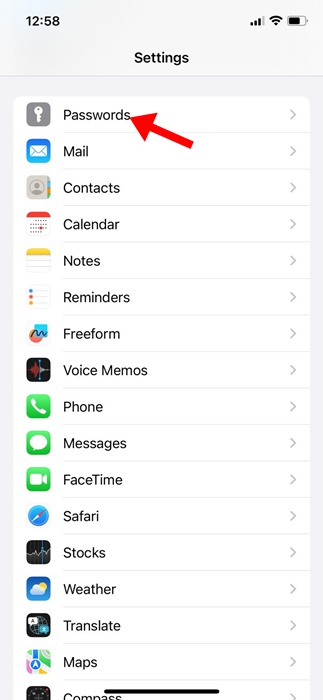
3. You must authenticate with the FaceID/Touch ID or Passcode.
4. On the Passwords screen, tap on Password Options.
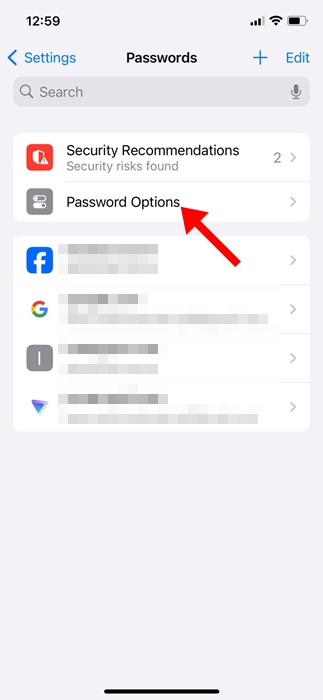
5. On the Password options screen, scroll to the Verification Codes section. Next, turn on the toggle for ‘Delete After Use’ or ‘Clean Up Automatically’.
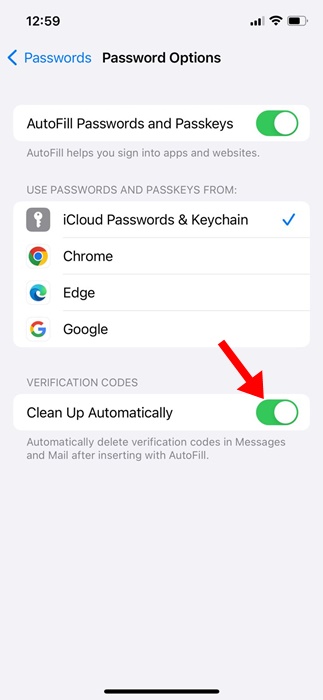
That’s it! This will enable the feature on your iPhone. From now on, your iPhone will automatically delete the verification codes received in messages & mail after use.
How to Enable AutoFill Passwords on iPhone
The feature you’ve enabled will only work if your iPhone has the Autofill password enabled. This is because the feature only deletes the auto-filled codes. So, you also need to enable the auto-fill for passwords and passkeys on your iPhone.
1. Launch the Settings app on your iPhone.

2. When the Settings app opens, scroll down and tap on Passwords.
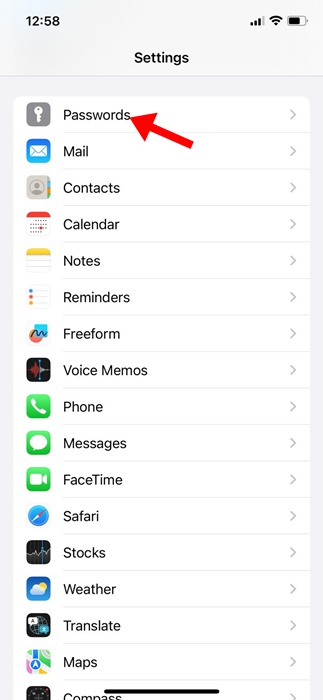
3. You must authenticate with the FaceID/Touch ID or Passcode.
4. On the Passwords screen, tap on Password Options.
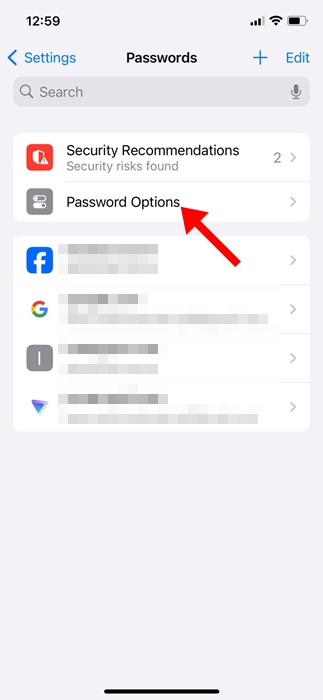
5. On the Password Options, enable the toggle for AutoFill Passwords and Passkeys.
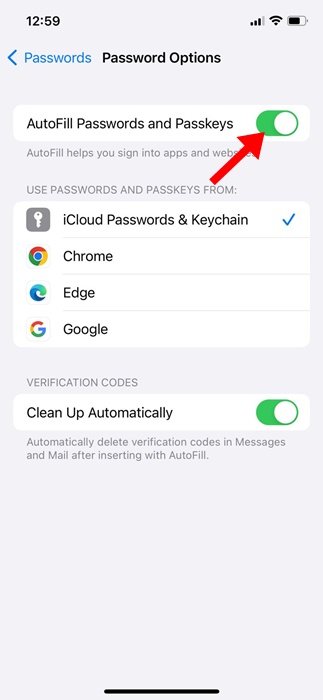
That’s it! Now, your iPhone will automatically suggest the code received on Messages or Mail apps on websites & services and will trigger the Delete After Use feature to delete the SMS containing the codes.
How to Recover Deleted OTP Messages on iPhone
Sometimes, you may want to recheck the message containing the code, but since it could have been deleted, you must recover it first. Here’s how to recover deleted OTP messages on iPhone.
1. Launch the Messages app on your iPhone. Next, tap on the Filters at the top left corner.
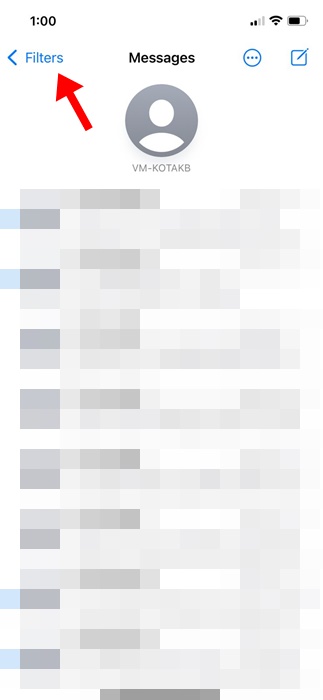
2. On the Messages screen, tap on the Recently Deleted at the bottom of the screen.
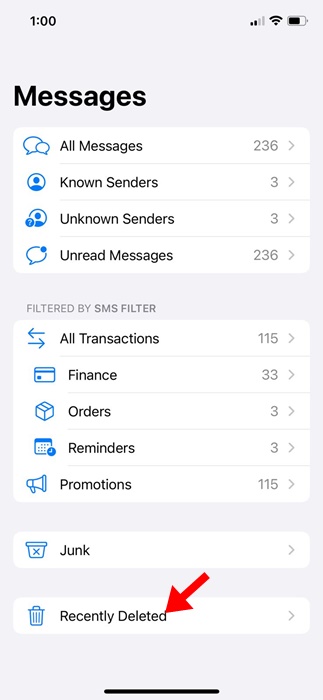
3. Now, select the message you want to recover and tap Recover at the bottom right corner.
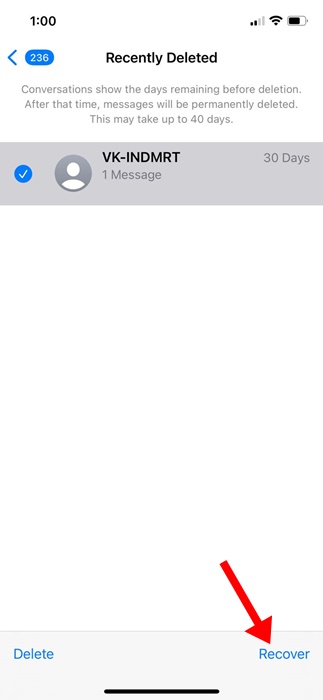
That’s it! This is how you can recover deleted OTPs on your iPhone.
This guide explains how to automatically delete verification codes on an iPhone. If you need more help setting up the ‘Delete After Use’ feature on your iPhone, let us know in the comments below.