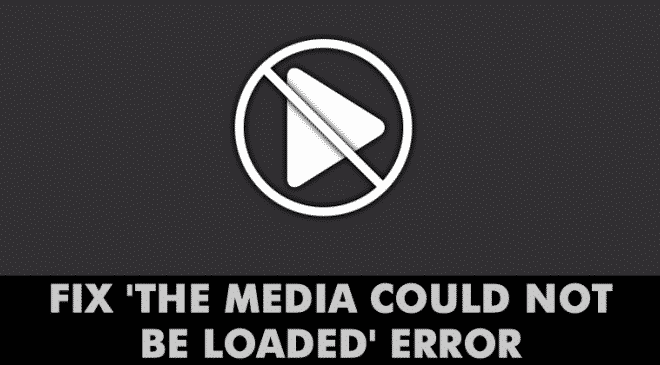How to Use WhatsApp’s New Text Formatting Options
Regarding instant messaging, no app seems to compete with WhatsApp. Compared to all other messaging apps, WhatsApp does have something that makes the app unique.
You will never get bored using the WhatsApp instant messaging app on your Android or iPhone. We are discussing WhatsApp because recently, the app got new text formatting options that are supposed to make the messaging experience even better.
New Text Formatting Options in WhatsApp
Before the official rollout of new text formatting options, the feature has been tested on the WhatsApp beta app. The company rolled out an update to the WhatsApp Beta in January this year that brings new text formatting options.
WhatsApp had a few text formatting options before, like italic, strikethrough, bold, and monoscope, and now, with the new one joining, the messaging experience should improve further.
It’s important to note that the new text formatting options have been gradually rolling out to users across all platforms, including iOS, Android, Windows, Web, and Mac. This means the feature may take a few more days or weeks to reflect on your account.
What are the new Text Formatting Options?
Other than the pre-existing options, the Italic, Strikethrough, Bold, and Monosope, you now have four more text formatting options. Below are the new text formatting options you can use on WhatsApp.
Bulleted Lists: If you want to share someone a list of items over WhatsApp, you will find this text formatting option very useful. To add Bulleted lists, type “-” followed by a space and the message.
Numbered Lists: This is another great text formatting option that you can use to organize the items on the chat. To make a numbered list on WhatsApp chat, add a digit between 1 to 9 then a period and space followed by your message you want to send.
Block Quote: This text formatting is meant to make highlighting easier. You can use it to quote someone in a group or highlight a specific text. To use Block Quotes, type “>” followed by a space and the message.
Inline Code: You can use this text formatting option to highlight a line of code or text. To add inline code to your message, place a backtick “`” on both sides of the message. For example `Techviral`.
Since the new text formatting options had been just rolled out to the users across all platforms, you would have to update your WhatsApp app to enjoy it.
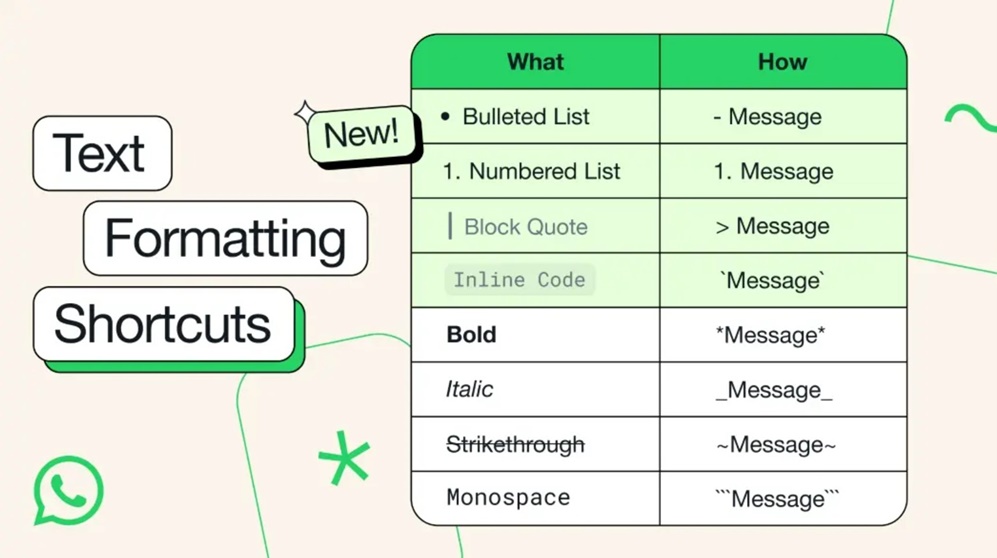
You can get your WhatsApp app for Android and iOS updated from the Google Play Store or Apple App Store. Once updated, open a chat and use the new text formatting options.
If you’re still confused about using a specific text formatting option, you can refer to this official image shared by WhatsApp. The image shows how to use a specific text formatting option on WhatsApp Chat.
How to Send Italics, Bold, or Monospaced Text Messages on WhatsApp?
Since the new text formatting options are gradually rolling out, it may take time to reach every WhatsApp account.
If you cannot use the new Text formatting options, you can use the old ones. The old ones you can use now are Italics, Bold, and Monospaced.
We have shared a detailed guide on how to send Italic, Bold, or Monospaced text messages on WhatsApp. Make sure to go through that guide to know the steps.
So, this guide is all about how to use the new Text Formatting options on the WhatsApp app. Let us know if you need more help using any specific text formatting option on WhatsApp. Also, if you find this guide helpful, don’t forget to share it with your friends.